Here is how you can stop Pandora from connecting to your car or your vehicle whenever you get into your car or vehicle you will notice that sometimes it automatically connects via Bluetooth or when you plug in your device using a USB it will automatically continue playing from where left.
So I am going to show you how to stop that from happening.
Follow Below step-by-step guide with all the screenshots of how you can fix it. Let’s start.
Step 1: Open the Profile from Pandora App

In the first step, simply open the Pandora app and then tap on the profiles from the bottom bar as you can see in the screenshot below.
Step 2: Get Into Pandora Settings

Now you will see a gear like icon on the top right and site’s simply top on it to get into the Pandora app settings.
Step 3: Hit Advance

From all the app settings you have to find the advance option here which is right above the change app icon.
Step 4: Turn off “Enable Launch From Car”

Now I need into the section where you will find a Bluetooth devices section, particularly in this and from this you have to turn off the unable launcher from the car and when you do this.
It prevents Pandora from playing automatically when connecting to your vehicle via Bluetooth.

Anyone can follow this guide as applicable for all Android iOS users, both of them can easily follow it.
And people have questions like why Pandora automatically plays or Pandora randomly starts playing on android or iOS.
Why Is Pandora Starting Automatically
Pandora automatically starts due to the Bluetooth device settings in the app, which cannot be launched from the car. So, when they are sitting, it helps Pandora to automatically start playing when connected to your vehicle via Bluetooth.
Summarizing Steps To Stop Pandora Randomly Starts Playing Android
Step 1: Open the Pandora App Profile
- Launch the Pandora app.
- Tap on the “Profiles” option in the bottom bar.
Step 2: Access Pandora Settings
- Look for a gear-like icon located in the top right corner.
- Tap on this icon to access Pandora’s settings.
Step 3: Navigate to Advanced Settings
- Within the app settings, locate and select the “Advanced” option.
- It’s positioned right above the “Change App Icon” option.
Step 4: Disable “Enable Launch From Car”
- Within the advanced settings, you’ll find a section related to Bluetooth devices.
- In this section, disable the “Enable Launch From Car” option.
By following these steps, you can prevent Pandora from automatically connecting to your car.
Conclusion
Today, I will guide you on how to fix this issue. I hope you all find it enjoyable, and the information provided will help you resolve the Pandora app problem. If you have any questions in the future, please don’t hesitate to let us know in the comment section below.
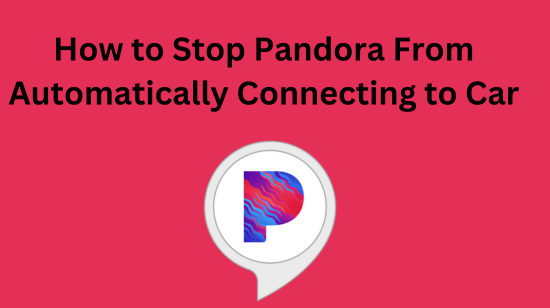
1 thought on “How to Stop Pandora From Automatically Connecting to Car”
Comments are closed.