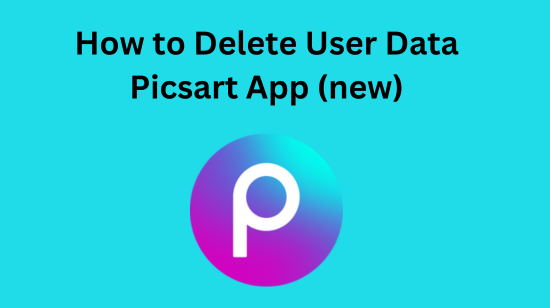Here’s the step-by-step guide to deleting user data in the Picsart app on any device, whether you have Android or iOS. Most people find deleting picsart user data default.
How to Delete User Data In Picsart
There could be multiple ways to do it, there’s one way to do it from the app within itself, and then there’s another way that can clear all the cache, and second lastly, for more privacy concerns, there’s a method you can use to do complete unlink. So, lastly, you can fill up a form of pics art which I will link here, which can delete all your personal data from the pics’ art database, or you can download it alternatively.
Method 1: Filling Forum To Delete PicsArt User Data from their side

Now some people just want to delete the entire user data not just from their side but also from the Pics art’s server and database.
So, here’s one thing that Picsart gives us: to delete user data or to download it.
Here’s how to do it, Fill out and Submit an online forum for Picsart user data deletion
To initiate the process, visit the PicsArt website. Simply open your web browser and navigate to PicsArt’s official site. Look for the “Privacy Request Form” or a similar option, typically located within the Privacy or Support section.
Now, let’s provide your Data Subject Details:

- First Name: Insert your first name in the designated field.
- Last Name: Input your last name.
- Email Address: Enter the email address associated with your PicsArt account.
Next, select the Type of Request that aligns with your needs:
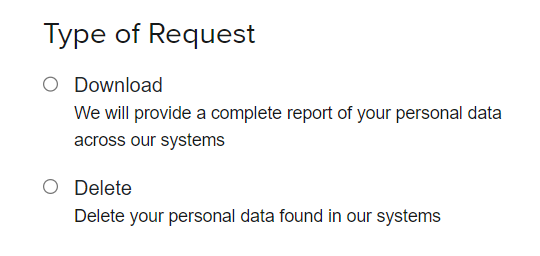
- If you wish to obtain a comprehensive report of your personal data stored in PicsArt’s systems, choose the “Download” option.
- If your intention is to request the removal of your personal data from PicsArt’s systems, opt for “Delete.”
Should you have any additional information or specific details to include with your request, utilize the “Additional Information” field to provide those necessary particulars.
Crucial Step: Before you proceed with a deletion request, it is vital to cancel any active subscription you may have. Follow any specific cancellation instructions as provided by PicsArt to prevent additional charges. This precaution is essential to avoid post-deletion billing.
After you have completed the form, double-check the accuracy of the information provided. Then, click the “Submit” or “Send” button. PicsArt typically follows up with a verification email sent to the address you specified.

Go to your email inbox to locate a message from PicsArt. This email will contain guidance on how to verify your email address. It’s imperative that you follow these instructions diligently to confirm your identity, an essential step for PicsArt to proceed with your request.
Lastly, exercise patience and await confirmation. Upon successful verification of your email, PicsArt will begin processing your request. You may anticipate receiving a confirmation email once your request has been duly executed.
Method 2: Clear Web Cache From Picsart App
Now when you get into the app there are a lot of cached files and images which can increase the app size, someone on Reddit shared a screenshot that after 4 hours of usage of the app, the app is turned into 32 GB, which is quite insane.

So here’s how to clear app data or user data from within the app:



- Open the Picsart.
- Tap on your profile, from the bottom navigation bar.
- Hit gear like an icon from the top right side.
- Find and tap on “Clear web Cache”
- Now, confirm clearing the web cache, and hit ‘Yes’.
- https://techztalk.com/stop-pandora-from-automatically-connecting-to-car/
- https://techztalk.com/fix-the-access-point-22-error-code-on-spotify/
Method 3: Clearing the User’s Cached Data of Picsart
With time, there are a lot of images, pics, profiles, effects, and overlays stored by the app on the device storage, which can result in an increase in app size. For some people it might go up to GB’s and who knows about TB’s?
So there’s one of my friends who edits a lot using the app, he found that his picsart is taking 45 GB of storage on his phone.
Here’s how to clear the cache data of the Picsart app to delete user data



On Android:
- Open the “Settings” app on your Android device.
- Scroll down and tap on “Apps” or “Application Manager.”
- Find and tap on “PicsArt” in the list of installed apps.
- Tap on “Storage.”
- Tap “Clear Cache.”
On iOS:
- Open “Settings.”
- Locate “PicsArt” in the list of apps.
- Tap “Storage.”
- Choose “Clear Cache” or “Offload App.”
- Confirm the action.
Are you using a modded PicsArt? Because large app sizes (cached data) are very common in those, just clear data. Your saved images won’t be removed, but your drafts will be deleted.


This Will Happen If you Clear Picsart Cached Files
Some temporary data, like recently used stickers or filters, may be lost. However, your main account data and saved creations should remain unaffected.
Conclusion
That’s it these are all the ways you can delete the user data on a picsart app on iOS or Android, and even using any device.
You can perform this on devices like Windows and Mac. Moreover, for deleting PicsArt user data it is necessary that you fill the privacy policy forum that I have linked to.
I hope you guys find this blog on picsart user data deletion helpful! Have a nice day.