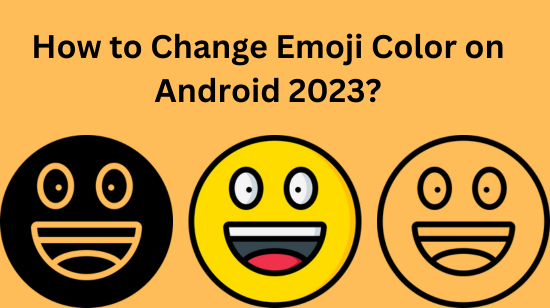Tired of those boring yellow emojis? Learn how to add some color and flair to your Android conversations! With just a few taps, you can transform your keyboard and chat with emojis of every color.
Adding some color to your emoji game takes only minutes. First, make sure your Android device and messaging app are ready. Then simply download a compatible emoji app, grant the needed permissions, and browse the colorful collections.
Before you know it, you’ll be able to spice up your chats and express yourself in ways that plain yellow emojis just don’t allow.
Prerequisites: Get Your Android and Messaging App Ready
Before you can sprinkle some color magic, verify that your Android device and messaging app are ready for an emoji makeover.
For your Android device, you’ll need to be running Android 4.4 or later. This shouldn’t be an issue for most modern Android smartphones and tablets. To check your version, go to Settings > About Phone > Android Version.
When it comes to your messaging app, the majority support colored emojis. Apps like WhatsApp, Facebook Messenger, Telegram, Snapchat, and Android Messages all allow emoji customization. Open a chat and try sending a yellow emoji to confirm your messaging app is ready for some color.
If you encounter any issues with your device or messaging app compatibility, you may need to upgrade before adding some flair. But chances are your Android setup is primed for colorful emojis!
Download a Compatible Emoji App
Now, the fun begins! It’s time to download an app that will transform those lackluster yellow emojis into works of art.
Some top options include:
- Bitmoji: Customize your own personal emoji avatar with tons of outfit options and accessories.
- Emojidom: Choose from diverse skin tones and vibrant colors like pink, blue, and purple.
- Emoji>Color: Colorize individual emojis or entire collections for a unique look.
You can browse the Google Play Store to find an emoji app that fits your style. Look for apps with 4+ star ratings and recent updates for the best experience.
Most emoji apps are free to download or have affordable in-app purchases for access to more choices. So feel free to download a few different options to test out before settling on your favorite.
Open the App and Grant Required Permissions
Once your emoji app is installed, it’s time to start coloring! But first, we need to give these apps some access to work their magic.
When you open your chosen app for the first time, you’ll see permission requests for access to data like photos, media, and files on your device. Though it may sound suspicious, these permissions are necessary for the emoji apps to function.
Without the proper permissions, the app won’t be able to integrate the new colorful emoji into your keyboard. So go ahead and hit “Allow” when prompted. Rest assured Android has security measures in place to protect your data.
Think of it as a small price to pay for all that colorful expression through emojis!
Browse Emoji Collections and Select a New Color
Now comes the best part: choosing your emoji color palette! The options are endless, so take your time browsing collections in the app to find the perfect hues.
Some popular color choices include:
- Pink: For an energetic, bubbly vibe.
- Purple: Sophisticated, magical, or mysterious.
- Blue: Calming, cool, trustworthy.
- Green: Natural, healthy, peaceful.
- Rainbow: Vibrant, fun, lively.
Or you can create custom color combinations. For example, make the happy emojis yellow, sad ones blue, hearts red, etc. Get creative and color-code your emojis in a way that fits your personality.
When you find a palette you love, select it within the app to apply the color changes. Get ready to add some flair to your conversations!
Switch Your Keyboard to the Emoji App
Your emojis are now ready, but we need your keyboard to access all that colorful goodness first. Just follow these steps:
1. Open Settings and go to System > Languages and Input > Virtual Keyboard.
2. Tap Manage Keyboards and make sure your new emoji app keyboard is selected and turned on.
3. Open the app and follow any prompts to make the keyboard active. There may be a keyboard icon to select.
4. The app keyboard should now show up as an option when you tap the keyboard switch key in your messaging apps.
It takes just a few taps to switch your keyboards and unlock a world of color. Try it out next time you open your messaging app!
Open Your Messaging App and Test the Color Emojis
The moment you’ve been waiting for has arrived. Drum roll please…
It’s time to open your conversations and test out your newly colorful emoji keyboard!
Simply tap into any chat and when the keyboard pops up, make sure your new emoji app is selected. Then, type away and get ready to add some colorful flair to your messages.
Not sure where to start? Try livening up a basic “Hello” or “Thank you” with a colorful emoji. Use them in reactions to show extra emotion. Or go on an emoji storytelling adventure, conveying entire sentences in fun colored icons.
Now your emoji game can truly reflect your colorful personality. So embrace the rainbow possibilities to connect with friends in a vibrant new way.
Customize Further with Mix and Match Emoji Options
If you want even more customization, most emoji apps allow you to get really creative by mixing and matching. You can:
- Change individual emoji colors to make certain ones pop.
- Blend multiple palettes for unique multi-colored collections.
- Frequently swap color schemes to keep your emoji game fresh.
- Create custom stickers and GIFs using personalized emoji.
Take some time to explore all the possibilities within your emoji app. Each one offers different ways to tailor your colored emoji experience. Make them as playful or professional as you desire!
Conclusion
Adding some flair through emoji customization makes chatting on Android way more fun. With this newfound knowledge, your conversations will never be boring again. So, embrace the rainbow and start spreading some color magic across your chats today!
FAQs
Q: What are some key benefits of custom-colored emojis?
Some benefits include making chats more lively and engaging, reflecting different moods, enhancing self-expression, and adding some flair to plain text convos.
Q: Do I need internet access for colored emoji apps to work?
Most emoji apps require an internet connection to download and sync across devices. But once downloaded, some color features may work offline.
Q: Can I use colored emojis in all my messaging apps?
In most cases yes, but certain apps have limitations. Always test colors out first before using them extensively in important chats.
Q: What happens if I switch to a new Android device?
Your emoji app and color preferences should sync across if you use the same Google account. Re-download the app and log in to restore your collection.
Q: Do colored emojis use up more data or battery life?
There’s little to no noticeable difference vs. the default yellow emoji. The apps are well optimized for minimal data and battery impact.